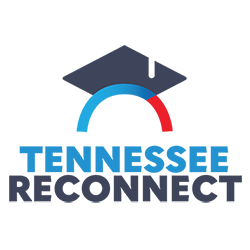Volunteer State Community College offers direct deposit as an option for receiving excess financial aid funds and student refunds.
Faster & Safer
- No waiting for a check to be delivered via USPS.
- No waiting for the bank to process the deposit.
- No chance of misplacing a paper check.
Important Direct Deposit Tips
- Students are responsible for setting up their direct deposit information. Instructions are listed below.
- Please wait 3 - 5 days before attempting to set up direct deposit with a new bank account. It takes a few days before your account can be verified through the banking network.
- If a student’s direct deposit does not process because of problems with the direct deposit account, the direct deposit funds must be returned to Vol State’s bank before a check can be issued to the student.
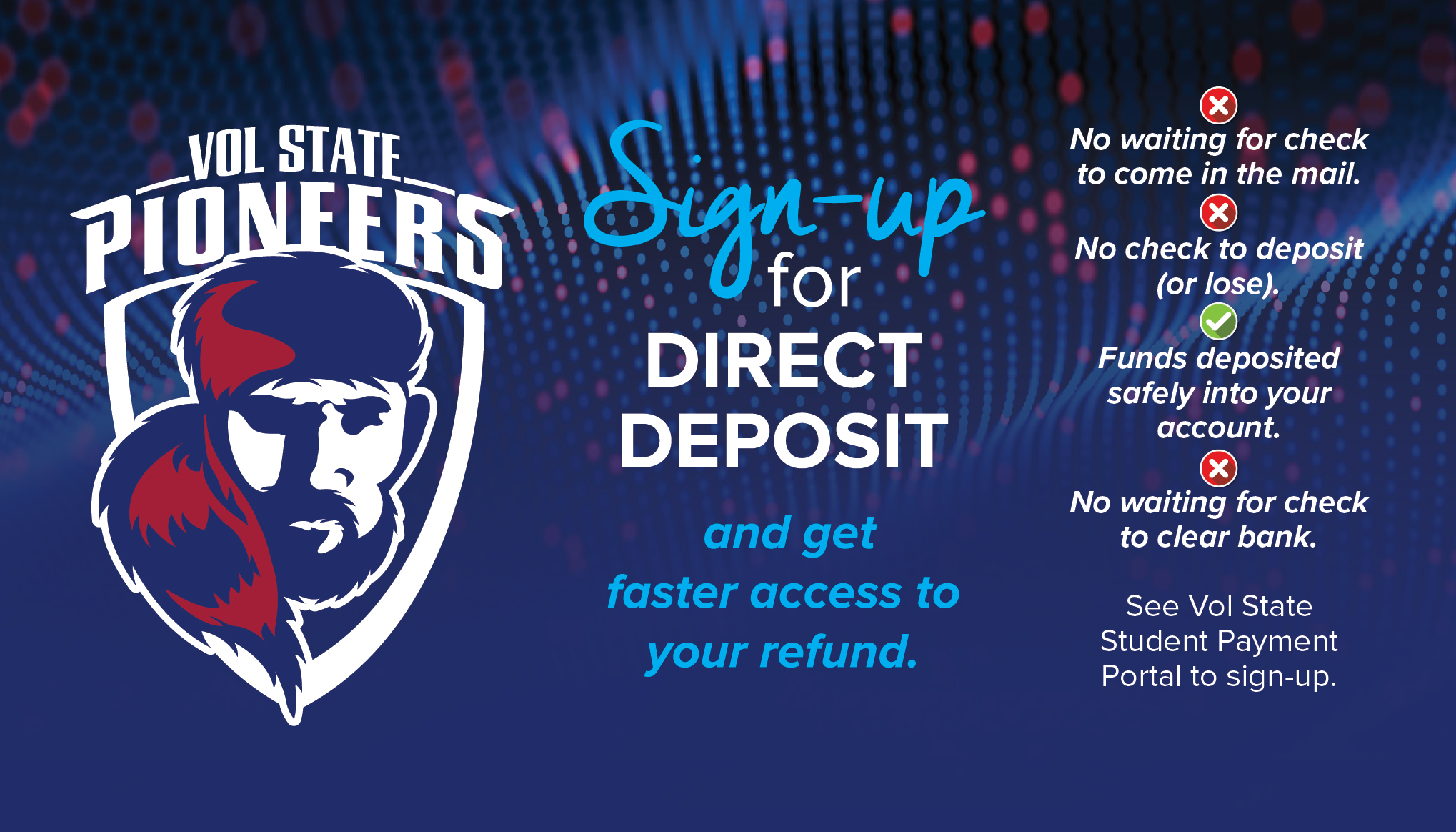
Setting Up Direct Deposit for Refunds
- Go to the My Vol State portal.
- Click “Sign in to Microsoft”, then sign in with your @volstate.edu login and password if required.
- Click ePay – Payment Gateway.
- Under “Direct to the secure site”, click Continue. This will take you into the ePayment Gateway system
- On the header bar, click "Refunds".
- Click the Red button for "Enroll in Two-Step Verification".
- Specify how you want to setup your two-step verification (text or email).
- Once verified, click on Payment Profile.
- Under Add New Payment Method, choose Electronic Checking, then Select.
- Enter Bank Account information for refunds on this screen.
- If you are unsure of your bank's routing number and your account number, please select EXAMPLE below under the Routing Number. (These are not the same as your debit card number).
- For the bank account to be used for Refunds, check the box under Refund Options "check here if you would like refunds to be deposited into this account".
- Please read the agreement, then check the box "I AGREE", click Continue.