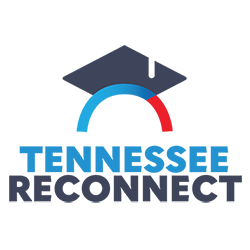Students may give others (parents, guardians, employers, etc.) the ability to access their account information through Pride Online. Authorized users may view student account balances and make payments to student accounts.
- In compliance with the Family Educational Rights and Privacy Act of 1974 (FERPA), student financial records may not be shared with any third party without the written consent of the student. By adding an authorized user in Pride Online the student gives written consent for another party to access and make payments on their behalf.
- Authorized users do not have access to stored payment methods, academic records, or other personal information.
- Authorized users will receive email notification when their account has been established.
- Students may add, remove, and update users at any time online.
Students must set up their authorized users before additional user(s) can make payment(s).
Student Instructions for Adding Authorized Users
- Log In to My Vol State with your assigned username and password.
- Click on "Academics"
- In the left column, look for "Pay Account" located at the bottom.
- Click on "ePayment Gateway"
- You will be directed to a secure site that requires a second login using the same student ID and PIN used to log in to Pride Online.
- Once logged in, click on "Authorized Users" tab.
- You will see a statement noting the above FERPA information. Click on "Add an Authorized User"
- Enter the authorized person’s email address and select the information you will allow that person to have access to. Click "Add User" to submit the entry.
Access Instructions for Authorized Users
- Authorized Users will not have access to Pride Online, so they will need to access the ePay system directly using this link.
- Authorized Users will use their email address and password in the “Authorized Users” box. First time users will use their email address and the password from the login instructions that were emailed to them for login. Click “Log-In”.
- First time users will be taken to a “Profile Setup” page to change their password, enter an alternate email and full name, etc. Click “Continue” to proceed to the Welcome Page.
- If an authorized user is selected by one or more students, the first screen to appear will be the “Select Student” screen to select one student or you may select the “Pay All” button.
- Depending on what access has been given, an authorized user may or may not view billing statements or payment history. Authorized users may make payments, view and select a payment plan, view previous payments they have made, change their profile or view other students they are set up for as an authorized user.
- If an Authorized User forgets their password, they may click to view their password hint or have their password sent via email.